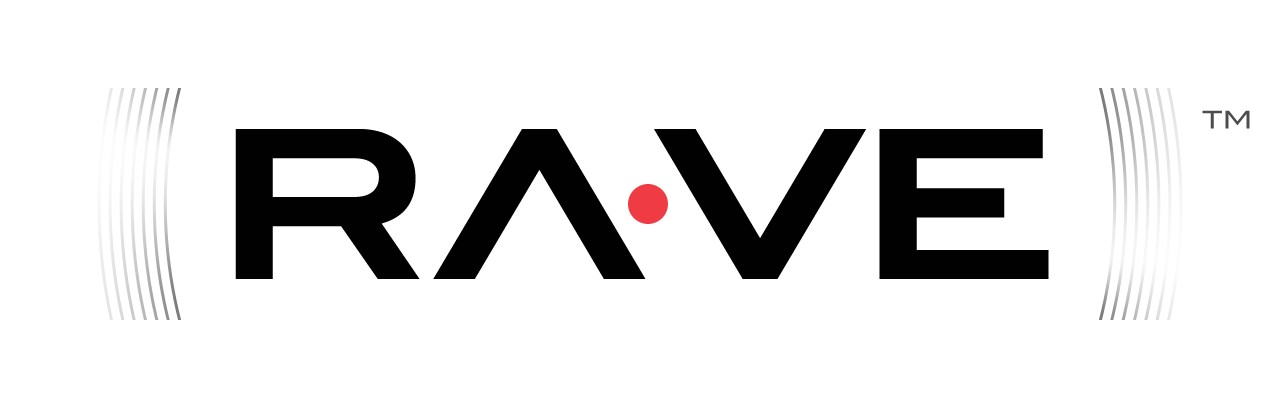Portal administrators can optionally enable CAPTCHA protection on the new account creation page. The steps for doing this in the source release are the following:
1) Get reCAPTCHA Public and Private Keys¶
You must sign up at the reCAPTCHA site to obtain public and private key strings for your host domain. For testing purpose, you
use localhost as your domain.
2) Add Keys to Apache Rave¶
Modify the file rave-portal-resources/src/main/resources/portal.properties. Change the portal.captcha.* properties to
portal.captcha.enabled=true portal.captcha.key.private=YOUR_PRIVATE_KEY_STRING portal.captcha.key.public=YOUR_PUBLIC_KEY_STRING
When building Apache Rave from source, you should also similarly modify the test property files
rave-components/rave-core/src/test/resources/portal.properties and rave-portal/src/test/resources/portal.properties for
proper build testing.
3) Build and Deploy Apache Rave¶
Use mvn clean install as usual.